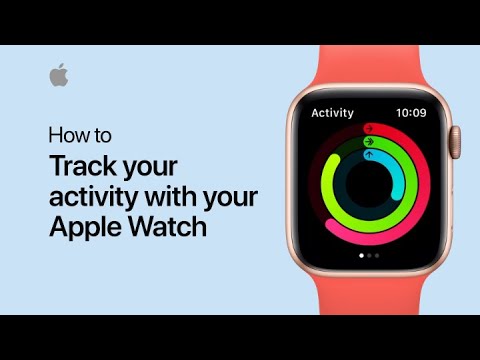You can finally customize the Fitness app’s summaries in iOS 18. Previously, opening the app would show a summary of workouts Apple wanted to highlight, even if you weren’t using them. Now, you can add workouts, stats, and cards that actually interest you, while removing the ones that don’t. This is great news because fitness is a deeply personal journey, and the new feature allows you to focus only on the goals that matter to you.
How to Track Your Activity with Your Apple Watch — Apple Support
On an iPhone running iOS 18, open the Fitness app. You’ll be taken to the Summary page, and at the bottom you should see a prompt asking you to edit it. If you don’t see this prompt, select the Summary icon at the bottom of the page. When you’re ready to add new cards, click Edit Summary and the cards on the page will begin to wiggle.
Next, tap the Add button in the upper left corner of the page. Take a few minutes to scroll through your map options. You can tap each map to see the types of data it can display. For example, the Steps map shows you the number of steps and total distance traveled. Once you’ve selected the map you want to add, tap Add Map.
You can add maps for the following data points: