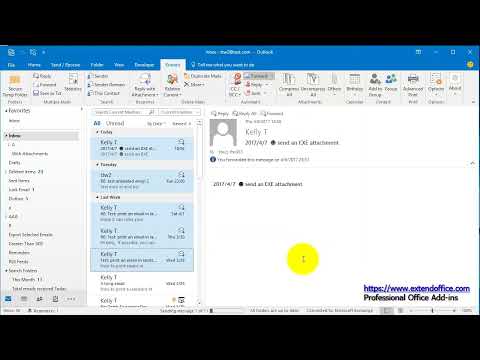This article explains how to forward multiple emails as separate messages in Outlook 2019, Outlook 2016, Outlook 2013, Outlook 2010, and Outlook for Microsoft 365.
If you want to forward multiple emails to one or more of your contacts, copy the recipients to a special folder and have an Outlook rule forward them individually and automatically. Here's how.
Go to Folder > New Folder and enter a name for the new folder.
Right-click each message you want to forward and drag it to the new folder. Release the mouse button and select Copy.