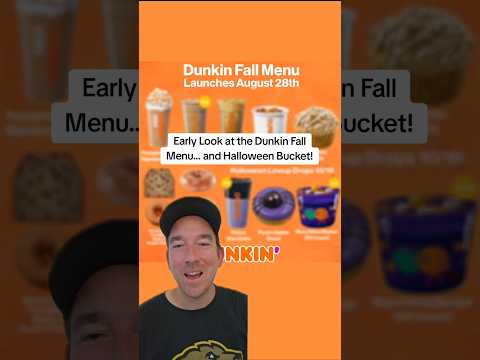Editing your page setup in a document is a great way to prevent corrections later. By setting up the page exactly the way you want it, you can format and lay out your content accordingly, minimizing the amount of editing you have to do once you're done. This is why you may want to set margins in a Google Docs document, especially if you're planning to print it. Setting margins in Google Docs is a fairly simple process that can be accomplished using a variety of methods. Let's take a look at how to set 1-inch margins in a Google Docs document.
how to set 1 inch margins in google docs | 1 inch margins on google docs
FYI: Margins are set to 1 inch by default in a new blank document in Google Docs. But if you've modified or are using a predefined template that uses a different size, this page is for you.
You can set 1 inch margins when using a PC by using the Page Setup section or the Ruler. Follow either section below depending on which method you prefer. Let's get started!
Here's how to set 1-inch margins in a document using the Page Setup section on your PC. Follow one of the guides below to help you with the process.