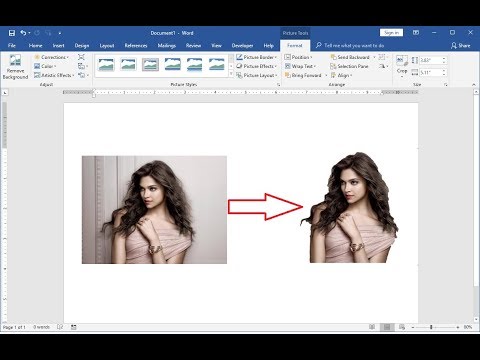This article explains how to remove the background of a picture in Microsoft Word without other graphics editing programs. Instructions apply to Word for Office365, Word 2019, Word 2016, Word 2013, Word 2010, and Word for Mac.
Super easy to remove background image in MS Word
After you insert a picture in Microsoft Word, which you can do from the Insert > Pictures menu (or Insert > Picture in Word 2010), open the formatting menu to remove the background picture.
Go to the Picture Format tab and select Remove Background. In Word 2016 and older, go to the Format tab.
Determine whether the area highlighted in magenta is the area you want to remove.