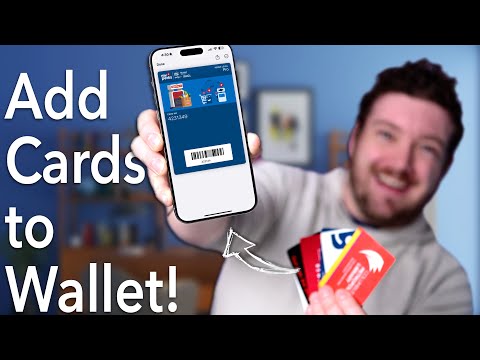The iPhone’s Apple Wallet is a convenient way to quickly access credit and debit cards, but it can store more than that. You can also add and use gift cards, loyalty cards, boarding passes, and even coupons.
How to Add Apple Wallet Customer Cards, Even the Unsupported Ones!
If you received a gift card or something similar directly in your email, you can easily add it to Apple Wallet. In the message, you should see an icon or button that says Add to Apple Wallet. Once you tap that icon, the Apple Wallet app should open automatically and you’ll likely be asked to confirm that you want to add the card to your Wallet. After that, your gift card or loyalty card should appear in the Wallet app alongside any other cards you have.
If the email or message you received for your card doesn't include an "Add to Apple Wallet" shortcut, there may also be a QR code you can scan through your camera app. If there's no QR code available and you don't see the "Add to Apple Wallet" shortcut, it's possible that the merchant doesn't support Apple Wallet. But you're not out of options yet.
You can also add a loyalty card or gift card directly from the merchant or business’s app. To do this, find the business’s official app in the App Store and scroll down. At the bottom of the App Store listing, there will be a section that says “Supports.” If you see Wallet listed, that’s an indication that you can add the loyalty card or gift card to your Wallet app from the business’s official app.