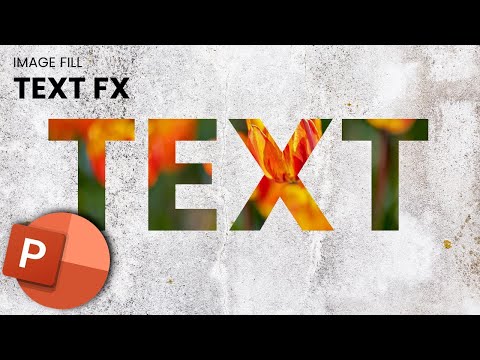A PowerPoint presentation is all about text and images on a slide. To create a cool effect and make your presentation stand out, combine your text with your images. All you need is some simple, informative text on the slide and a great image to use as the font color. Using an image to fill in the text can draw extra attention to a slide or an individual word.
EASY Image Text Filler in PowerPoint | Tutorial
When using an image to fill text, format your text so that it is large and bold. Choose a thick font, such as Arial Black or Broadway, with thick strokes. When you use a font with a thick stroke, more of your image will appear in each letter.
Select the text on the slide.
Go to Drawing Tools > Format.