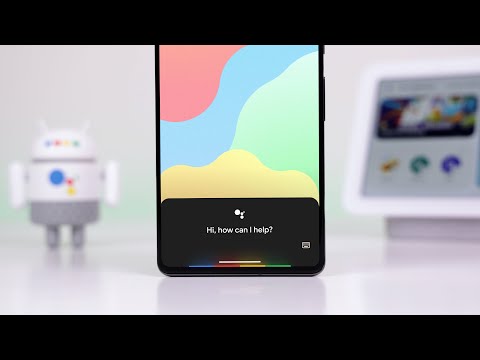Google lets you do a lot of things hands-free on your phone, without having to touch your phone to initiate a search, for example. While you can get results for all your searches, wouldn’t it be even more convenient if you could use an app on your phone using just your voice? Thanks to a new feature in Assistant, you can say a hotword to Assistant and it will open a specific screen in your app as you design it.
50 Google Assistant Shortcuts That Will Take You to the Next Level!
The new Shortcuts feature lets users talk to Google Assistant to open and perform specific actions within an app on Android. First spotted by Android Police, Shortcuts is a revamped version of the eponymous feature that first debuted in 2017, which allowed users to create commands that performed multiple tasks. The feature was later replaced with a Routines option, which lets you create custom actions by constructing phrases as actions.
Google now appears to be bringing back the Shortcuts option, but with some significant changes. These shortcuts are designed to behave similarly to Apple Siri, letting you perform a single, specific action within an app installed on your phone. This means that you can use Shortcuts to reach a specific screen within an app, but you can’t string together a series of commands to perform a specific task.
The new Assistant Shortcuts lets you compose a new message, create a new tweet, view Twitter posts, post, or open your timeline on Google Maps, and come up with other specific tasks or screens. While the feature depends on what an app developer finds useful, Shortcuts lets you get the job done in just a few taps.