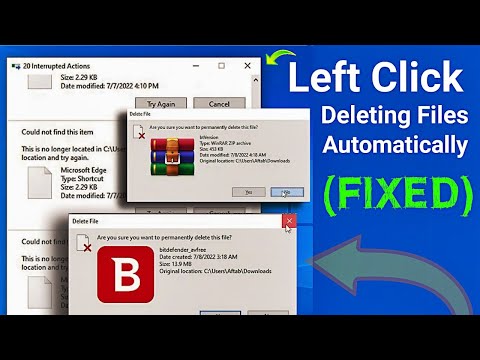Earlier I wrote about a program called DropIt that automatically moves or copies files for you when new files appear in a folder. This can be useful, for example, if you have limited space on a local hard drive and want to move all your downloads to an external storage device.
Left click automatically deletes files [SOLVED]
If you want to automatically delete files, there are two ways to do it in Windows. The first method is to download a freeware app called AutoDelete that lets you configure a schedule for deleting files in a specific folder. I've already written two detailed guides on how to use the program (here and here ), so check those out if you'd rather use a freeware program to get the job done.
The second method to delete files is to create a batch file and then schedule that batch file to run. You can do all of that without installing any third-party software. In this article, I will walk you through the steps to create a batch file and then use Task Scheduler to run the script on a recurring basis.
If creating a batch file sounds a bit scary or too technical, don’t worry, because you don’t need to know what it all means. I’ll explain what to copy and paste, where and what options to change. First, open Notepad and copy and paste the following line of text: