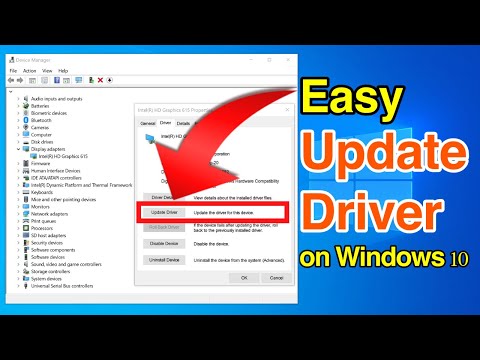Drivers are an essential part of your computer, as they tell your software how to interact with a piece of hardware. Since they are such an important part of your machine, you should make sure that your drivers are always up to date. There are apps that automatically update drivers if you don’t want to get your hands dirty.
How to Update Device Drivers in Windows 10
These apps figure out what machine you have and what drivers it needs. They then retrieve the required drivers and install them on your machine for you. They also make a backup of your existing drivers first in case something goes wrong and you need to roll back your drivers.
DriverPack Solution is a small utility that helps you find and install the required drivers on your computer automatically. It has a huge database of drivers from all over the world and covers almost all computer types.
Whether you're using a Lenovo desktop or an Asus laptop, you can use the app to find outdated drivers, back up drivers, and then download and install the latest drivers for your various hardware.