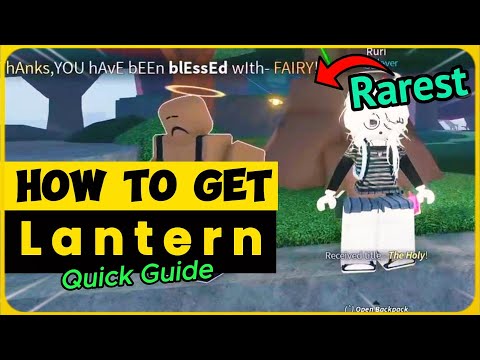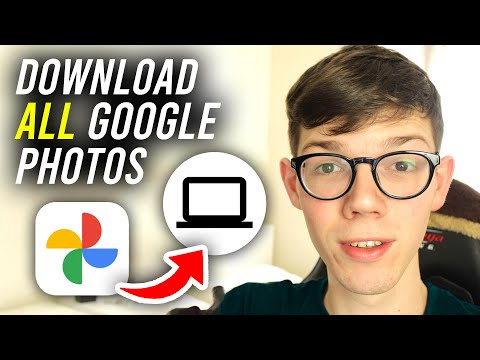Different alert tones are a great way to stay informed of incoming notifications without having to look at your iPhone. They make it easy to know which app is trying to alert you. However, the ability to change tones for third-party apps has been a complicated process for iPhone users, with individual apps having to implement the feature themselves.
Best Way to Bypass iPhone Owner Lock | iOS 16.3 | iToolab UnlockGo
Luckily, with the latest iOS update, you can now easily change the default tone for third-party apps. This also applies to other notifications you receive on your iPhone that don't have the option to customize them. Here's how to do that on your iPhone.
Here's how to select a different alert tone than the default for a third-party app on your iOS device. The selected tone will apply to all third-party apps and other alerts you may receive on your iPhone. Follow one of the guides below to help you through the process.
Here is a step-by-step guide to help you easily change the default alert tone on your iPhone. Let’s get started!