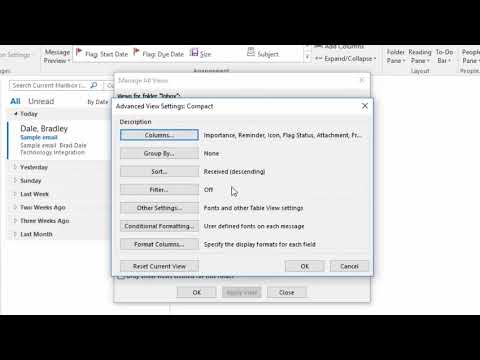This article explains how to change the font size, typeface, and style of an Outlook message list for a specific folder, and how to apply these settings to other folders.
How to Quickly Change Font Size and Typeface in Microsoft Outlook
If the text in your Outlook message list is hard to read or you don't like the way it looks, change the font size, typeface, or font style. The font can be changed for each specific folder. For example, make the font larger for your Inbox and Drafts folders to make those messages stand out.
Changing the font size of the message list is not the same as changing the font size of an email. When you change the font for the message list, the font for the email body is not affected.
To change the appearance of the font in the message list: