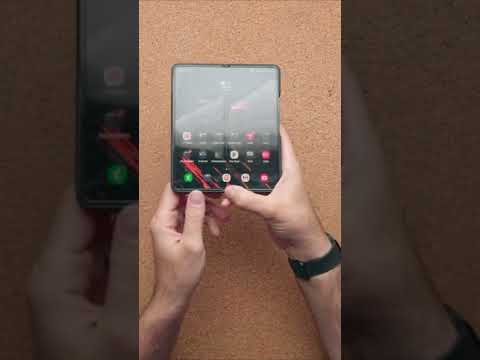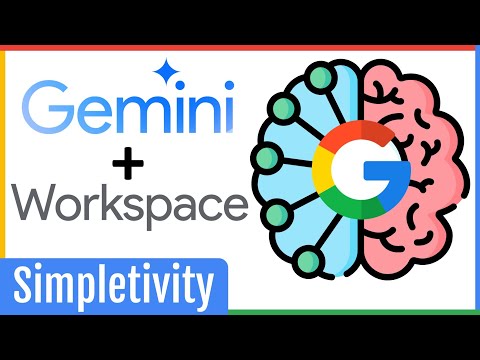It’s easy to see why you might want to change your name on Zoom, especially for a fun get-together where you’re playing a game or challenge with your friends. In those cases, you might as well call yourself Goku and have some fun, including exceeding the 40-minute limit for free users. Revealing your true identity can often be a hassle when you’re meeting your internet friends who don’t know you anyway, but wait, they might still be able to see you.
How to Change Your Name on Zoom
If you're about to join a meeting but want to change the way your name appears, you can give yourself a different name by logging out of your Zoom account and then rejoining the meeting with a new name. You can do this when joining meetings on your PC (either on the web or using the desktop client) or on your phone.
Sign out of your Zoom account by clicking on your profile picture in the top right corner and selecting the “Sign Out” option.
Once you've logged out of your account, click 'Join a Meeting' at the top.