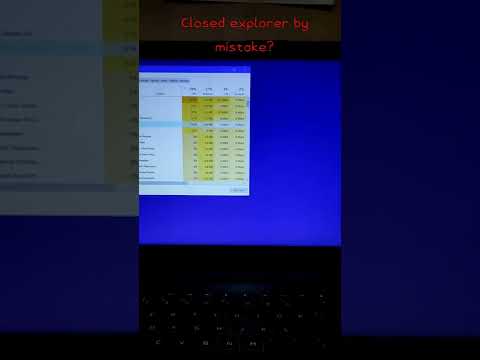Give it a chance to end safely and completely
what to do if you closed explorer in task manager
You may think that you need to restart your computer to make registry changes. You don't. Restarting the explorer.exe process performs the same function. Explorer.exe is the program component in Windows that provides the Windows Shell. The Windows Shell or Explorer creates and presents the entire Windows user interface, including the taskbar, desktop, Windows Explorer, notification area (system tray), Start menu, dialog boxes, and interface controls.
You may have heard about terminating the explorer.exe process using Task Manager. Using Task Manager can be effective, but it kills the process by force rather than ending it properly, giving the process a chance to shut down safely and completely. In Windows 10, you use Task Manager to end the process. There is a hidden option in the Start menu in Windows 7 and Vista, and an additional feature in the Shut Down menu in Windows XP that allows you to properly end and restart the explorer.exe process.
In Windows 10, you first need to open Task Manager by pressing CTRL + SHIFT + ESC on your keyboard or by typing task manager after clicking Start.