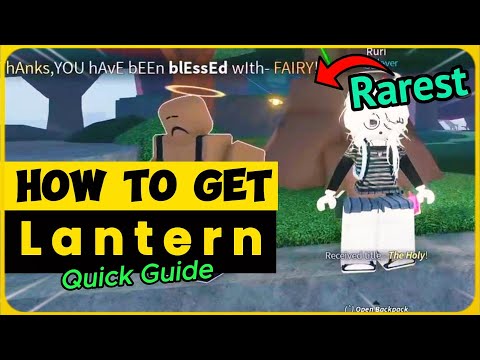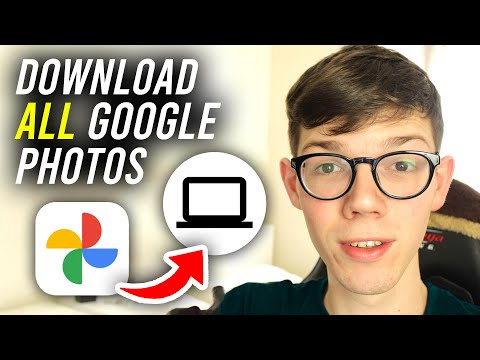Apple’s native Clock app on iOS lets you set alarms on the fly, choose different times and days of the week, add labels to your alarms, and customize them with different alarm sounds. If you don’t use alarms on your iPhone but want to learn how to set new alarms or customize them your way, the following post will show you a handy way to do so.
Best Way to Bypass iPhone Owner Lock | iOS 16.3 | iToolab UnlockGo
With the built-in Clock app on iPhone, Apple lets you set an unlimited number of alarms throughout the day.
iOS doesn’t let you set music files or recordings as ringtones. If you want to use a custom alarm tone, you’ll need to use Apple’s GarageBand app to make it work. The app comes pre-installed on all iPhones, but if you’ve deleted it in the past, you can download it again from the App Store.
You can use GarageBand to import audio files in any of these formats: MP3, WAV, AAC, AIFF, CAF, or Apple Lossless. If you have a voice recording saved in the Voice Memos app on iOS, you will need to convert the M4A file to a supported format like MP3 in order to turn it into a ringtone with GarageBand. It's important to note that GarageBand only lets you create a 30-second ringtone; there is no way to extend it to anything longer.