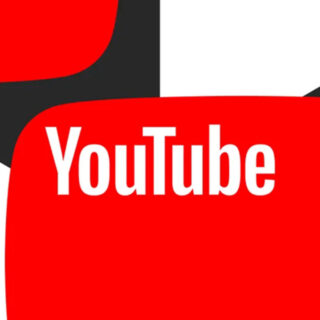This article explains how to create and use an email alias in Outlook and Outlook.com. It includes information about how to delete an alias. The instructions in this article apply to Outlook for Microsoft 365, Outlook 2019, 2016, Outlook.com, and Outlook Online.
How do I set up an email alias on Outlook.com?
In the Outlook desktop program, you can add other email accounts to use as aliases. If you've already added an email to Outlook, it's easy to use that account as an alias, or you can create a new email alias in the program whenever you need one.
Go to the Home tab and select New Email.
Once you have successfully added an alias, you will see a dropdown menu next to From. Select From and then select one of your aliases.