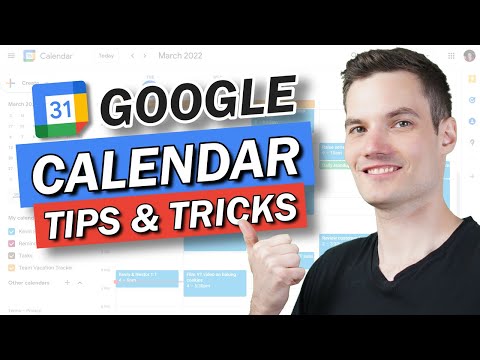Google Calendar falls into that category of apps that you probably just load up and use without thinking about it too much. It’s designed to be clean, lightweight, and functional by default, which is great if you just want to quickly check your schedule.
📆 Google Calendar Tips & Tricks
However, you have more options for changing the look of Google Calendar on the web than you might realize. Dig a little deeper into the settings, and you'll find that you can customize what appears on the screen in a variety of ways, from the number of days you can see at a time to how recurring and past events are handled in the interface.
If Google Calendar is an important tool that you rely on, it makes sense to set it up so that it’s most useful to you: less clutter, faster access to the information you need, and less time wasted clicking through to additional screens. Here are all the different settings worth tweaking.
No matter which view you're using for Google Calendar on the web, you can change it by clicking the dropdown menu in the upper-right corner, to the right of the gear button. It'll be labeled with the name of the current view, such as Month or Week. The same dropdown menu contains some basic display options, such as whether declined events and weekends appear on the screen.