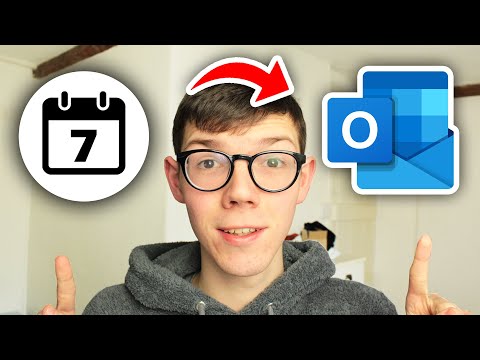This article explains how to snooze an email in Outlook, so that it disappears from your inbox and reappears at a time you specify. This information applies to Outlook for iOS on iPhone and iPad.
How to Schedule Email in Outlook – Complete Guide
If you would rather not see a particular message right now, don’t delete the email. Instead, schedule it to appear later, when you are more interested in reading the message. There are two ways to do this:
To delay (previously called scheduling) an email via the menu option, follow these instructions:
Open the email, tap the three dots at the top, then select Snooze.