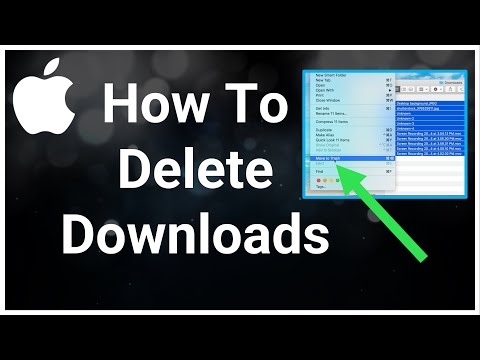This article explains how to delete downloaded files on your Mac. Additional information covers how to clear your browser history for Safari, Chrome, and Firefox.
How to Delete Downloads on Mac
If you’ve removed the Downloads folder from your Dock at some point, either on purpose or by accident, you can still find it on your Mac. To find the Downloads folder on your Mac, select Go from the Finder menu bar. The Downloads folder will appear in the drop-down menu.
Once you locate the Downloads folder on your MacBook, you can delete the files inside it.
Open the Downloads folder.