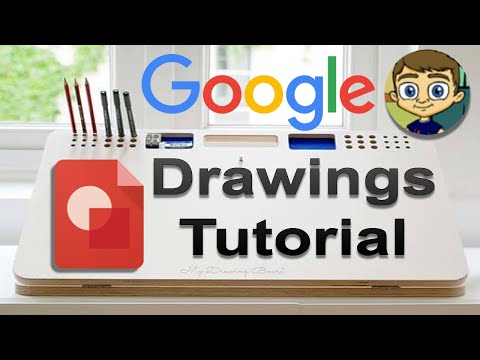Google Docs is a hugely popular word processor from Google with full web-based functionality. It allows for easy remote collaboration between multiple users and offers several ways to communicate and share ideas. Google Docs is also used by many students, which is why it has a handy drawing tool built in. This tool can be used to create custom drawings, infographics, graphs, charts and much more. Here’s how to get the most out of the drawing tool in Google Docs.
Google Drawings Tutorial
There are several ways you can access a shape in Google Docs, depending on your requirements and needs. Let’s take a look at some basic shapes and how you can use them to perform some basic tasks in Google Docs.
Yes, Google has integrated Google Drawings into Google Docs, which allows you to create elaborate infographics and illustrations in any document. However, there are some limitations to this integration. First, this integration is not available for mobile users. So if you want to create illustrations on your mobile device, you are out of luck. Second, Drawings, despite the necessity, does not yet support stylus or pen input.
This means you can’t sketch or illustrate your ideas using a graphics tablet. Again, this has its exceptions, such as the iPad Pro with Apple Pencil and the Surface Book with Surface Pen. Both of these devices, and the similar One Scan, use the touch input of their styluses with the “Scribble” tool to sketch in Google Docs. You don’t get pressure sensitivity or other fancy features, but it gets the job done when absolutely necessary. Now that you know the limitations of drawing in Google Docs, here’s how to get started.