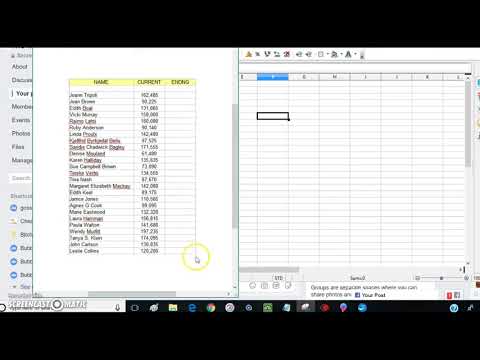Microsoft has rolled out a major update to the Snipping Tool for Windows Insiders in the Canary and Dev channels, introducing the “Copy as Table” feature. This lets you extract structured table data from screenshots and easily paste it into applications like Microsoft Excel, Word, emails, and more. This enhancement is part of Microsoft’s ongoing effort to make Windows tools smarter and more versatile, especially for users who regularly perform data-intensive tasks. This feature can transform the way you work with structured data, streamlining your workflow and increasing your productivity.
Copy and paste using the Snipping Tool
The feature should be available for the stable/public version of Windows 11 in the coming months.
Before we dive into the step-by-step guide with screenshots below, we will first explain in video form how it works.
Step 1: To begin, open Snipping Tool by searching for it in the Start menu or by using the keyboard shortcut Windows + Shift + S. Select the area of the screen that contains the table you want to capture. Once the screenshot is taken, the captured image will automatically open in Snipping Tool.