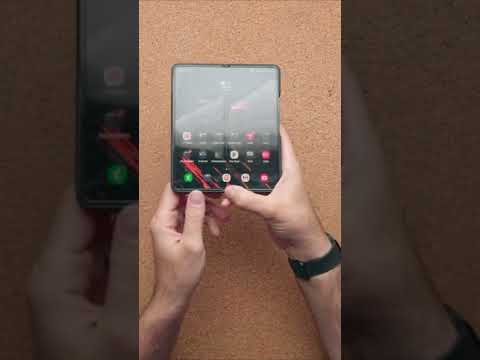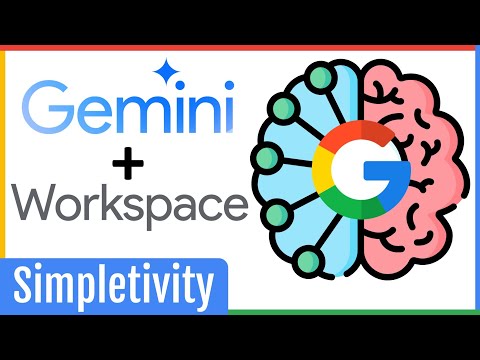This article describes two ways to deal with the message in Windows 10 that TrustedInstaller permission is required to make changes to a file or folder.
You need permission of Trustedinstaller.exe in Windows 11/10 FIX [Tutorial]
There are two very simple Command Prompt commands that you can use to bypass the TrustedInstaller permission prompt. Follow these steps to fix the TrustedInstaller "error" by giving your user account permission to make changes to the file or folder:
Open an elevated command prompt. The quickest way is to search for it in the Start menu, right-click the result and choose Run as administrator.
Type TAKEOWN /F and then type the file or folder name. Here's an example: