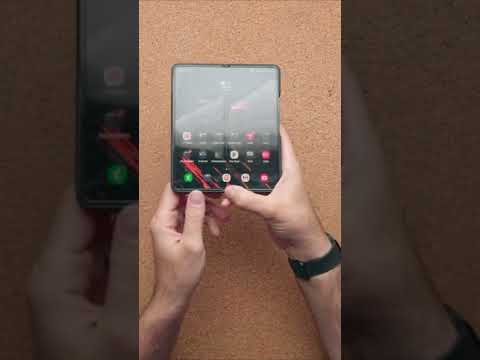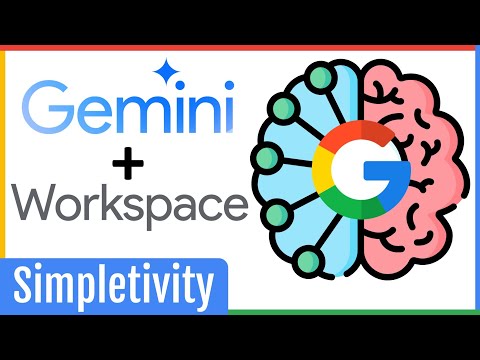There’s no denying that 2020 has been a tough year, and we’re sure teachers will agree. LMSs like Canvas and Flipgrid have taken over the classroom in an effort to create an authentic classroom experience until it’s safe to go back to school. While the transition to these LMSs has been a breeze for some, there are those who are still getting the hang of the software, learning on the job, and well-adapted to the struggle of learning technology that’s uncharted, uncharted territory. As real as the struggle is, we assure you that it will not only get better, but you’ll actually get smart enough to bring more creativity and innovation to your teaching.
How to Integrate Flipgrid with Canvas
Canvas is one of the most popular LMS systems, almost comparable to SeeSaw in terms of features, but even more nuanced and thorough in its integration of other tools such as Flipgrid, Drive, Google Classroom, Padlet and many more. The Canvas UI is not limited to schools either. If you are in college or even a professional taking a course, you will definitely find Canvas useful. In this article, we will look at how teachers can integrate Flipgrid into Canvas.
Related: How to Use Google Meet in Google Classroom
Wanting to mix and match different LMS systems is not a new phenomenon. No LMS is perfect, but perfection is achievable if you can mix the right cocktail of solutions to create a great learning experience. So it makes sense that Flipgrid, while not able to organize courses as thoroughly and comprehensively as Canvas, can be used as part of Canvas, giving Canvas the visual learning aid and consolidating the best of both worlds in one place.