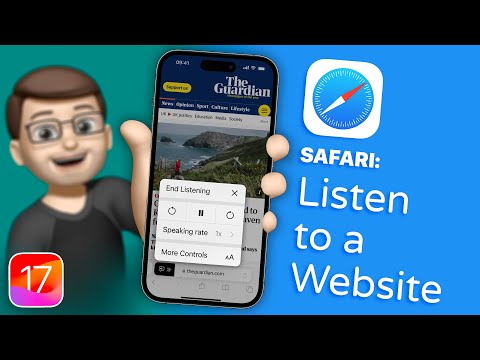Safari got a bunch of new improvements with the release of iOS 17. You can lock your private browsing sessions with Face ID, create different Safari profiles based on your workflows, and even share your passwords and passcodes with trusted contacts.
Have Siri read a website aloud in Safari on iOS 17
In addition to these new features, there is also the ability to have your device read a web page out loud, allowing you to listen to the content. This new feature, known as “Listen to Page,” can help you consume text content without having to look at your phone. This way, you can consume readable content by listening to it while you walk, drive, or perform other tasks.
Please note: Listen to Page only works on certain web pages with easily recognizable text. In our tests, social media platforms and highly interactive web pages were not supported by this feature. If a web page supports Reader Mode, it probably also supports Listen to Page.
Open Safari and go to a webpage where you want to use this feature.