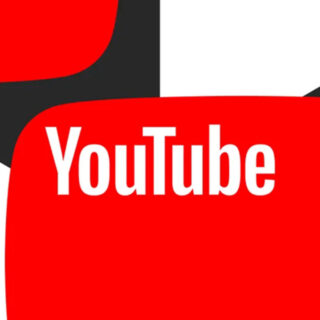This article explains how to mark spam as junk in Outlook.com so that it is automatically moved to the Junk Email folder. By moving it to the Junk Email folder, you train Outlook.com to identify similar junk emails so that it does so automatically in the future.
Manage Junk Email in Microsoft Outlook
To let Outlook.com know that a particular message didn't get through the junk email filter, move it to the Junk Email folder.
Go to Outlook.com and sign in to your account.
Go to the Outlook.com message list and select the spam message. To mark multiple messages as spam at once, check the circle next to the message.