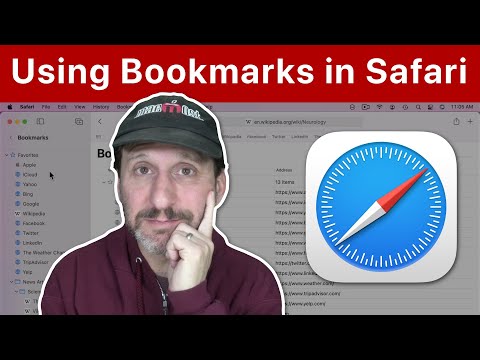Bookmarks tend to get out of hand. One way to get them under control and keep them under control is to store them in folders. Of course, the process is easier if you set up folders before you start adding and editing bookmarks, but it’s never too late to get organized.
The easiest way to manage your bookmarks is through the Safari sidebar (sometimes called the Bookmarks Editor). To open the Safari sidebar, click Bookmarks > Show Bookmarks. In older versions of Safari, the menu item may be Show All Bookmarks.
An alternative method to display the Safari sidebar is to use the Sidebar button in the Safari toolbar.
Once the Safari sidebar is open, you can add, edit, and delete bookmarks. You can also add or remove folders and subfolders.