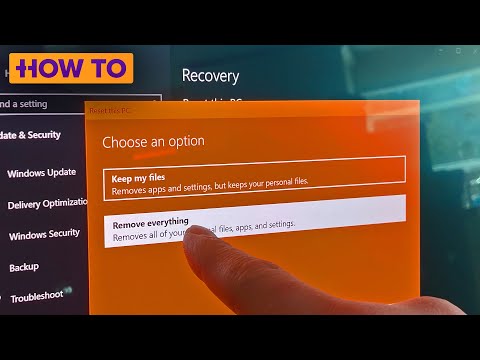Resetting your Windows PC can be a great way to clear out old junk files and fix technical issues your computer is experiencing. In the past, you had to rely on physical disk media and ISO files to reinstall Windows. Now, Microsoft has made it a lot easier: you can reset your PC for a fresh start, right from within the operating system and without having to completely reinstall Windows. Here's how to do it.
Reset your Windows 10 PC and make it like new again
Resetting a Windows 11 PC takes just a few steps. Microsoft offers two options for resetting your PC: you can keep your files, which simplifies the process, or you can erase everything. If you want to erase everything and start over, make sure to back up any important files to an external drive and/or your favorite cloud service before you begin.
At this point, you’ll be presented with the two options I mentioned earlier. If you want to keep your files and simply reinstall Windows, choose Keep my files, select your preferred storage option (cloud or local), and change any other settings you want to change. (If you’re unsure about a setting, leave it at its default.) When you’re ready to proceed, set Restore preinstalled apps to No and continue through the process. If you don’t see Restore preinstalled apps in Settings, it means that your PC doesn’t have any preinstalled apps that you can configure.
The process for wiping everything is pretty much the same, although you’ll need to confirm that you do want to erase all of your files before proceeding. Now all that’s left to do is let Windows complete the process and then run the installer to get everything back where you want it.