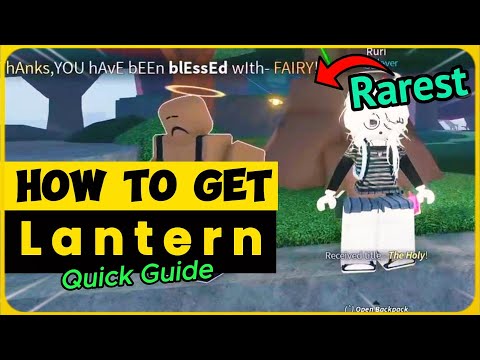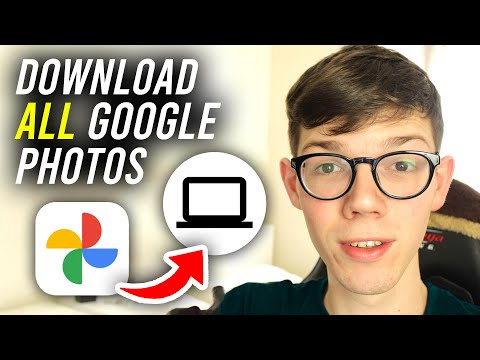iOS 14 brought much-needed support for customizable widgets to your home screen. The new version allows you to resize and rearrange the placement of widgets to your liking, allowing you to create unique home screen settings. While widgets are a great way to get all of your information at a glance, you don’t necessarily need them on your screen all the time. They can end up taking up huge amounts of screen real estate that could otherwise be used for other important information. Wouldn’t it be great if you could schedule your widgets in iOS 14?
How to Add a Calendar Widget in iOS 14
No, iOS 14 does not allow you to schedule widgets out of the box. For now, you can only adjust the size and placement of a widget by default. If you want to replace a widget or add a new one, you'll need to edit your home screen as you normally would.
Fortunately, the lack of a scheduling feature can be circumvented with Widgetsmith, a third-party iOS app with scheduling support and multiple widget looks. Widgetsmith also gives you multiple looks for each widget, which you can then use to your advantage to create a unique home screen layout. Let’s take a look at how to schedule a widget on iOS 14.
Related: iOS 14 Home Screen Ideas: Best Settings and How to Edit Your Home Screen