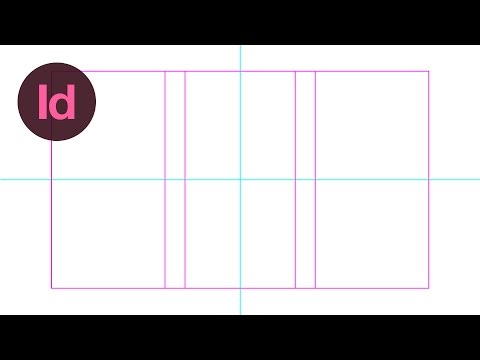Nonprinting ruler guides in Adobe InDesign documents help keep elements aligned and in their correct positions as you work. You can place ruler guides on a page or pasteboard in InDesign, where they are classified as either page guides or spread guides. Page guides appear only on the page on which you create them, while spread guides span all the pages of a multi-page spread and the pasteboard.
Learn How to Create Margins and Guides in Adobe InDesign | Dansky
To set guides for an InDesign document, you must be in the Normal display mode, which you can set by going to View > Screen Mode > Normal.
If the rulers at the top and left of your document are not enabled, turn them on by going to View > Show Rulers.
When working with layers, select a specific layer name in the Layers panel to place a guide on that layer only.