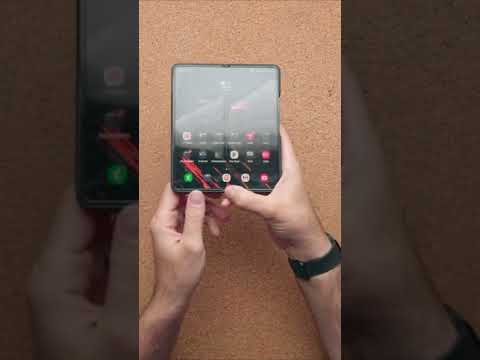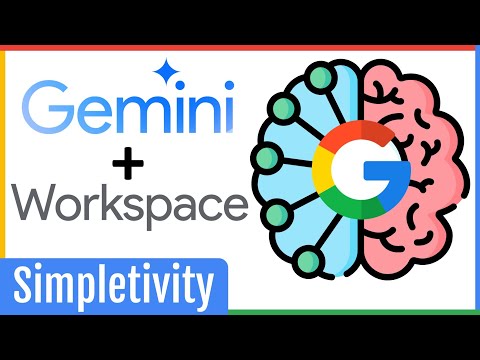You don’t need a fancy app to shut down your computer at a specific time in Windows 10, but it doesn’t hurt to have one handy. A quick line in your command prompt is usually all you need to automatically shut down your system after a certain amount of time has passed, but you can also grab an app that will do all the “hard” work for you.
How to Set a Shutdown Timer in Windows 10
Whichever solution you choose (and I’ll cover both in this article), it’s useful to have a schedule for shutting down your PC. For example, let’s say you’re copying a bunch of files or downloading a large game. If you’re going to step away from your desk or go to bed to let that process run its course, you might not want to leave your system running for hours unnecessarily once it’s done. Sure, you can set it to go to sleep after a certain amount of time or turn off your monitor, but those aren’t quite the same thing, and that’s assuming that putting your system to sleep isn’t more trouble than it’s worth, as I’ve sometimes found.
To start with the basic method, open a regular command prompt and type the following:
close -s -t [seconds]