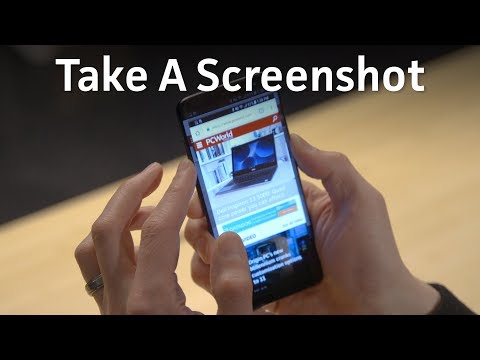Screenshots are an essential part of enjoying your smartphone. If you see something cool while playing on your phone, the quickest way to share it with a friend is usually by taking a screenshot. But if you’ve bought a brand new phone, especially if you’re coming from an iPhone, you might not have a clue how to take screenshots on Android.
3 Ways to Take a Screenshot on Android
The problem with Android how-tos in general is that there are so many different phone manufacturers that can put their own spin on a particular feature. Screenshots are no exception. While these tips should work on most modern Android devices, your specific device may vary.
Additionally, your specific device may have a variety of different ways to take a screenshot. For example, if you have a Samsung Galaxy phone with an S Pen, you can pull it out, tap the Air command menu icon, and then tap Screen write to take a screenshot. If these general tips don’t help—or you want to dive deeper—consult your specific phone’s manual to see all the ways you can take screenshots.
First, try this: press the power button and volume down button at the same time. If it works, you should see a flash on the screen, with your screenshot minimized as a thumbnail. This gesture should work on most modern Android devices, including those from Google, Samsung, and OnePlus. It’s an evolution of the traditional shortcut where you hold down the home button (remember those?) with the volume down button.