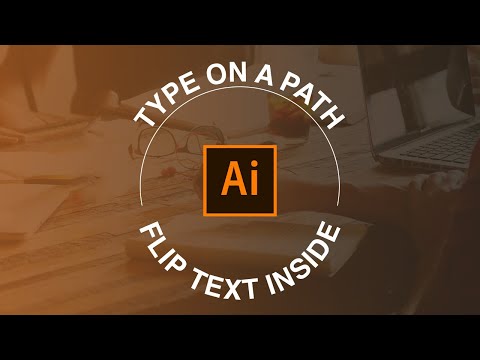This article explains how to add curved text to the top and bottom of a circle in Adobe Illustrator 2017 and later.
REVERSE TEXT WITH TYPE ON A PATH TOOL ON A CIRCLE – ILLUSTRATOR TUTORIAL
To add text to a circle or path in Illustrator, draw a circle, choose the Path Text tool, click the circle, and type. The tricky part comes when you want to add two sentences and have one face up on the circle and one face up on the bottom of the circle. Here’s how to do it:
Hold down the Shift key and draw a circle with the Ellipse tool. It doesn't matter what color the stroke or fill is, because they both disappear when you click with the text tool.
Select the Text Tool drop-down menu and choose the Text on a Path tool.