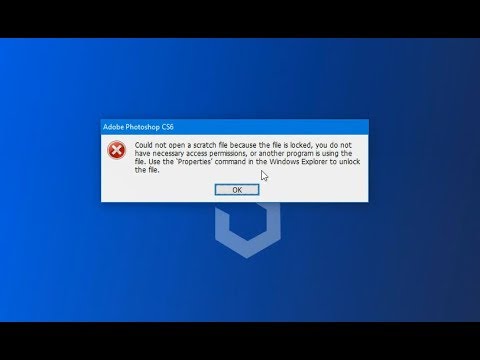If you try to save a file in Adobe Photoshop CC and you receive a message that the file cannot be saved because the file is locked, you should remove the lock to avoid losing the work you have done on the image. If you have opened and worked on the file, save the image with a new file name using the Save As command on the File menu.
If you come across a batch of locked images on a Mac, unlock them before opening them in Photoshop with the Get Info keyboard shortcut: Cmd+I. Uncheck the box next to Locked on the screen that appears. You may need to enter your administrator password for the change to take effect.
Also confirm at the bottom of the Get Info screen that you have Read and Write next to your name. If not, switch the setting to Read and Write.
Images copied from CDs will have a read-only attribute. To remove this, copy the file to your Windows computer. In Windows Explorer (File Explorer in Windows 10), right-click the file name, select Properties, and then deselect the Read-only checkbox. If you are copying an entire folder of images from a CD, you can change the read-only property for all of the images at once by changing the folder's properties.