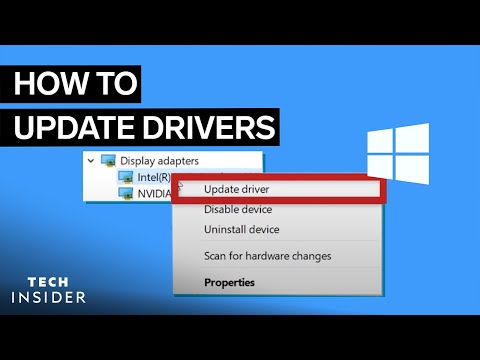This article describes how to update drivers in Windows using Device Manager. You may need to update a driver when a new piece of hardware isn't working, after upgrading to a new version of Windows, when troubleshooting a device with a problem or error such as a Device Manager error code, or to enable new hardware features (this is common with popular video cards and sound cards).
How to Update Drivers for Windows 10
These steps can be used to update drivers in Windows 11, Windows 10, Windows 8, Windows 7, Windows Vista, or Windows XP. It usually takes about 15 minutes to update a driver in Windows.
Find, download, and extract the latest drivers for your hardware. When looking for an updated driver, always contact the hardware manufacturer first. Downloading directly from the hardware manufacturer ensures that the driver is both valid and the most recent for your hardware.
If there are no drivers available from the hardware manufacturer, check Windows Update or even the disc that came with your computer or piece of hardware if you received one. There are also several other driver download options if those ideas don't work.