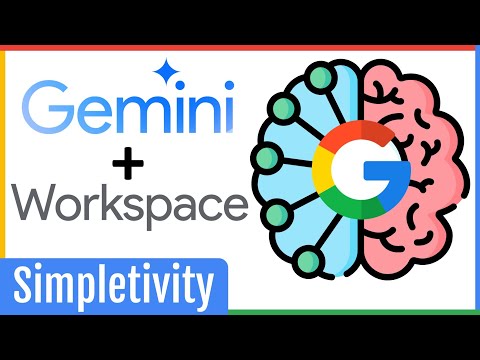When gaming on a Windows PC, you may find that your game stutters and lags, or that the graphics aren’t as spectacular as you’d like. Don’t go out and buy a new computer just yet. It may be that all you need is a graphics card driver update. Read on to learn how to update your graphics driver.
For the most part, and in most casual computing situations, you should never need to update your graphics driver. However, if you’re gaming, doing 3D graphics, or using your system for video-intensive work, it’s a good idea to keep your graphics driver up to date.
There are many ways to do this that can be time-consuming and confusing, but your Windows computer is smart enough to bypass most of the confusion and find what it needs. You just need to know how to ask it.
Right-click the Start button on your Windows 10 computer and select Device Manager.