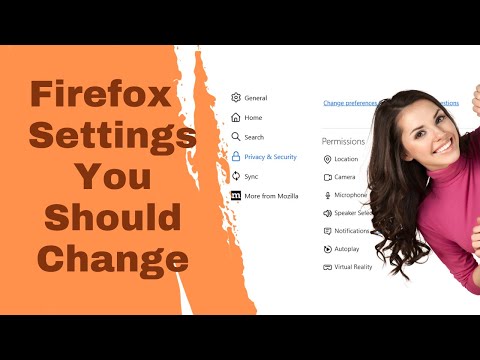Mozilla Firefox lets you customize security and permission settings for all websites and for individual sites that you visit. For example, you can block certain content, delete cookies, and limit the information that Firefox collects. Learn how to manage permissions in Firefox and how to grant a site special permissions.
Before you begin, make sure you update Firefox to the latest version so that you have access to the newest features. To find the privacy and security settings, enter about:preferences#privacy in the Firefox address bar. This will take you to the Privacy & Security screen, which is divided into four main sections.
In this section, you can choose the level of protection you want against potentially dangerous content. Choose Standard, Strict, or Custom, which will let you choose what to block and to what extent. You can also choose how Firefox stores your browsing history, cookies, passwords, and autofill information.
To further customize your content blocking settings, select Exceptions under the Logins and passwords section. This will create a list of websites that are not allowed to save your username and password.