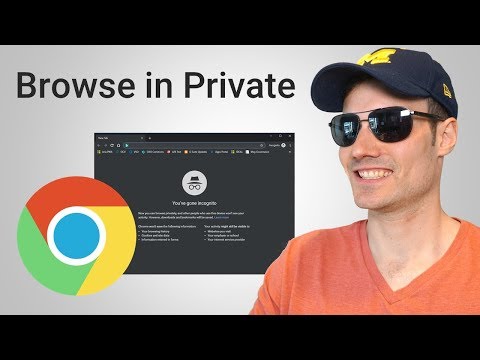Every time you load a web page in the Google Chrome browser on your computer, potentially sensitive data is stored on your hard drive. If other people are using your computer, keep things private by browsing in incognito mode.
How to Go Incognito on Google Chrome
Data files are used by your computer for a variety of purposes, ranging from keeping a history of the sites you've visited to storing site-specific preferences in small text files known as cookies. Chrome's Incognito Mode removes most of the private data components so that they don't remain at the end of the current session.
Select the Chrome main menu button, represented by three vertically arranged dots and located in the upper-right corner of the browser window. When the drop-down menu appears, choose New incognito window.
To launch Incognito mode with a keyboard shortcut, press Ctrl+Shift+N on Chrome OS, Linux, and Windows, or press Cmd+Shift+N on Mac OS X or macOS. You can also open a new Incognito window using the File menu on a Macintosh.