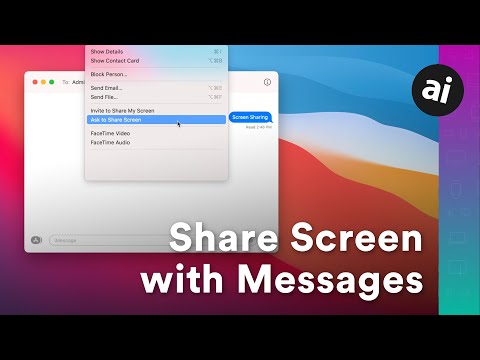Messages and the earlier iChat messaging client that replaced Messages have a unique feature that lets you share your Mac desktop with a Messages or iChat friend. With screen sharing, you can show your desktop or ask your friend for help with a problem you might be having. If you allow it, you can also let your friend take control of your Mac, which is handy if your friend is showing you how to use an app or helping you troubleshoot a problem.
How to Use macOS Messages to Share Your Screen Remotely
Cooperative screen sharing is a great way to troubleshoot with a friend. It also provides a unique way to teach others how to use a Mac application. When you share someone's screen, it's just as if you were sitting in front of that person's computer. You can take control and work with files, folders, and applications, anything available on the shared Mac's system. You can also allow someone to share your screen.
Before you can ask someone to share your Mac's screen, you'll first need to set up Mac screen sharing in the Sharing section of your Mac's System Preferences. After you turn on screen sharing, you can use Messages or iChat to let others view your Mac or let them view someone else's Mac.
Neither Messages nor iChat performs screen sharing. Instead, the process uses the built-in VNC (Virtual Network Computing) clients and servers on your Mac. So why use messaging apps to initiate screen sharing?