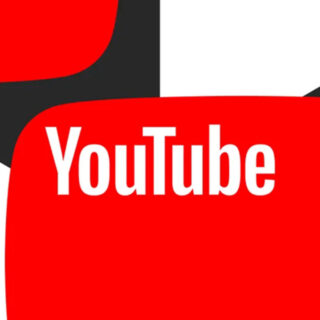With Windows 10, Microsoft finally brought a feature that’s standard on other desktop operating systems to Windows: multiple desktops, which the company calls virtual desktops. While it’s a power user feature, it can be useful for anyone who wants a little extra organization.
How to use multiple desktops on Windows 10
The main starting point for multiple desktops is Windows 10’s Task View. The easiest way to access it is via the icon to the right of Cortana on the taskbar — it looks like a large rectangle with a smaller rectangle on either side. You can also press the Windows key+Tab.
Task View is a prettier version of Alt+Tab. It shows all your open program windows at a glance and lets you choose between them.
The biggest difference between Task View and Alt+Tab is that Task View stays open until you close it, unlike the keyboard shortcut.