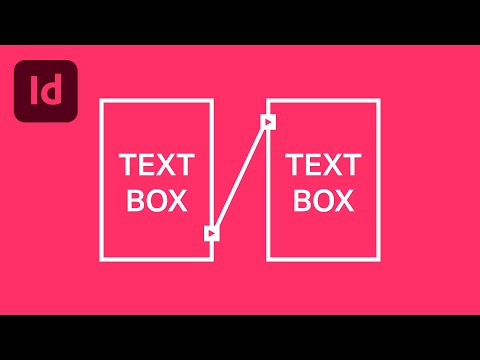Save yourself hours and hours of headaches
Linking Text Boxes in InDesign (Tutorial)
In the desktop publishing application Adobe InDesign, you'll likely want to link your text boxes if you're working with a long or complex document, or even a single-page document with multiple design elements. Because the length of the text in a document can change, it's important to account for those changes so you don't have to completely redesign the layout of your document.
Imagine that you're formatting a magazine article. In this walkthrough, we'll show you how to link text frames so that text flows seamlessly from one frame to the next, even if you insert additional text somewhere in the article. These instructions should work for all versions of Adobe InDesign, including CS5.5, CS6, and InDesign CC, which is part of Adobe's Creative Cloud.
A text frame is one of the basic building blocks of InDesign projects. (The terms text frame and text box can be used interchangeably. QuarkXPress users are most familiar with calling them text boxes.) Any text you add to your document resides in a container called a text frame or text box. You can move and resize text frames, and you can change things like the number of columns in the frame or the distance of the margins between the text frame and the text in the frame.