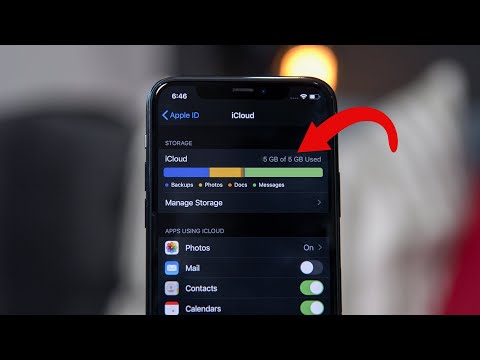It’s easy to run out of iCloud storage space. Whether you’re using the 5GB that comes free with your iPhone or you’ve gradually upgraded to 50GB or even 200GB, many of us still find ourselves running out of space. But if you want to avoid having to upgrade to yet another iCloud tier, you might be surprised how much clutter you have sitting on your iCloud account that can be cleaned up. And if you don’t have a lot of clutter to clean up, you can move larger files like photos and videos to a cheaper cloud storage system.
How to Free Up iCloud Storage Space (And Never Worry About It Again)
Your iPhone automatically backs up to iCloud, and while most backups are useful, you may have some old backup files from your device that you don’t use and no longer need. Choose Backups under the iCloud section, then choose your device backup (you may have multiple devices here). Your iPhone will show you the total backup size and a list of apps that are backing up data to your iCloud account. Disabling apps that you don’t want to upload to iCloud will save you some space. And if you’d rather save space by backing up your iPhone to your Mac, you can tap Disable & Delete iCloud to delete the entire iCloud backup. Only do this if you already have another backup plan in place, though.
For most of us, the Photos app is at the top of the iCloud storage list, but for every good photo in your camera roll, there are probably nine junk photos just taking up space. Take some time to go through your Photos app and delete the photos you don't want, and try to do this at least monthly. Senior Tech Editor Jake Peterson also shared his favorite way to gradually free up space in his camera roll.
You can also try the Gemini app to find duplicate or similar photos that you don’t need. It will show you a batch of photos and the best option to keep. You can try the app for free for three days, which should be enough to clear out your camera roll in one go, but after that the paid subscription costs $19.99 per year.