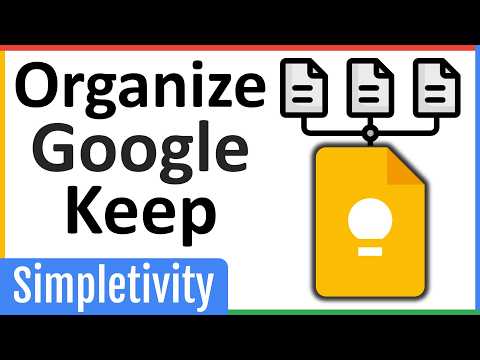Note-taking Jedis know the power of organization. Creating a system for your Google Keep notes is no different, even if the sticky notes app doesn’t have a clear layer of folders and subfolders. Google Keep is intentionally minimal, but there are plenty of tips and tricks you can combine to avoid drowning in a sea of digital sticky notes.
Organize Google Keep Notes Like THIS! (No More Clutter)
It’s important to set up a system before the sea of notes overwhelms you, but you can also do it afterward. Start by tossing out notes you no longer need and moving relatively important ones to more permanent places. For example, a grocery list isn’t a permanent note, but a list of contact numbers might be. Then, start creating a schedule or rules (that work for you) using these features in Keep.
Since Google Keep doesn’t have folders, use colors and background options instead. I recommend reserving the darker peach color for urgent tasks or notes. There are specific background patterns for groceries, recipes, places, travel, etc. You can drag and drop notes to arrange them by color.
If you use Google Keep to track projects, you can also design a Kanban board using specific colors.