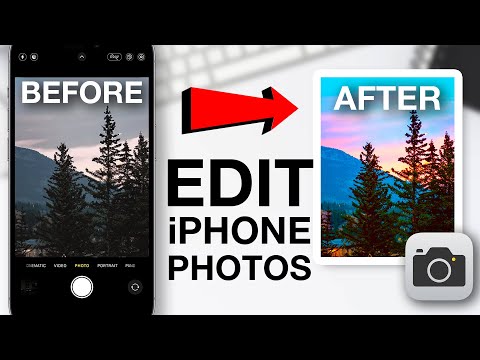There are a lot of iPhone users, which means a lot of us take photos with Apple cameras. That’s not a bad thing – iPhones have great cameras, after all – but it does mean that all of our photos end up looking pretty much the same. You might even come to hate this particular style, with the extra processing that Apple’s computational photography adds to each one. Personally, I find it annoying that my iPhone photos come out over-sharpened, over-saturated, and lacking in shadows.
Edit your iPhone photos for stunning results!
There are a number of ways to customize the look of the photos you take with your iPhone, but one of the easiest (and rarely used) methods is via Photo Styles. While this feature works with iPhone 13 and later, you’re in for a big advantage if you have a newer iPhone 16 or iPhone 16 Pro: with these new iPhones, Apple has updated the existing Photo Styles feature to give users much more control over how their photos look. If you don’t mind spending a few minutes honing in on your personal photography style, you’re likely to be much happier with your future photos than with Apple’s default settings.
Photographic Styles first introduced with the iPhone 13 series, before also arriving on the iPhone 14 and iPhone 15 series. They’re Apple’s own take on photo filters, but instead of applying the effect as you edit, you preview it live as you take the photo. After you snap the photo, the filter is baked into the resulting image.
The main appeal of Photographic Styles is the ability to customize the look of your iPhone’s camera, rather than sticking with Apple’s default styles. When I first started using it on my iPhone 13, I liked the Rich Contrast style, which gave my images a high-contrast look, like you might find on a Pixel phone. There are five styles in total on these iPhones: Default, Rich Contrast, Vivid, Warm, and Cool.